

| How to Use this Site | |||||||||||
HealthySchools.com is designed to assist people in finding good information about how to keep schools healthy, and to connect people who have a common interest in fostering healthy schools, so that they can help each other with practical problems. Different users will have different needs, and there are many ways to take advantage of this site. The following help subjects can be viewed as needed. Click on each to go directly to a more detailed explanation below. If you have questions that are not answered below, please e-mail them to email@healthyschools.com. Topic Pages Controlling Dust in Schools: General precautions regarding dust control methods. Formaldehyde Sensitivity: A summary of key characteristics of formaldehyde sensitivity. Sources of Indoor Pollution in Schools: Summary description of key pollutants in schools. Why IAQ Is Important: Brief listing of reasons for dealing with indoor air quality. back to list of help subjects Using the Navigation Bar At the top and bottom of each topic page and case study, and at the bottom of all other information pages, you will see a navigation bar similar to this one: (You may try clicking on the navbar above to see where it takes you. To return to this page afterward, click on the "BACK" button on the top left of your browser.) back to list of help subjects Types of Information Pages Available The six different types of information pages available are: Introduction Pages Topic Pages Case Studies References Contacts Discussion Groups You may click on the titles above to see an index list for each type of information page. (See "Using the Site Indexes" above for further instructions on displaying the information pages.) The Introduction pages are generally oriented towards describing the site and helping you learn how to use it. Topic pages are short summaries of "best practices" for achieving healthy indoor environments in schools. Each topic page references where the information came from, and offers you the opportunity to inspect other references, topic pages and case studies that may also be relevant to the topic in question. Case Studies are summaries of experiences by individual school boards in investigating indoor pollution problems or achieving healthy indoor environments. They also include references to other relevant information. References are information sources in various media, including books, articles, reports, handbooks, web pages, presentations, pictures, audio tapes, video tapes and CD-ROMs. Where possible publisher information and Internet references are given so that you can obtain copies yourself if you want to. Contacts are people who are involved in the field of healthy school environments, and who are willing to list their addresses and phone numbers so that others may be in touch on questions of concern. Where possible photographs are included. Discussion Groups are internet "e-groups" and other types of networks drawn together by mutual interest in healthy school environments. These pages give Internet references and other contact information which allow readers to access and join technical networks, ongoing e-mail discussions and live chat groups. Users of HealthySchools.com may organize such discussion groups themselves and list them in this category. (See also the introduction page "Starting a Discussion Group". back to list of help subjects Searching With Keywords 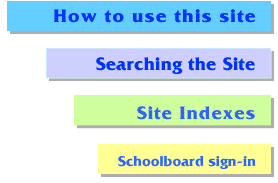 All the information pages in the HealthySchools.com database can be located through keyword searching. To search with keywords, either click on the "Searching the Site" button on the home or arrival page, as shown at right, or click on the "Searching the Site" section on the navigation bar. (See "Using the Navigation Bar" above).
All the information pages in the HealthySchools.com database can be located through keyword searching. To search with keywords, either click on the "Searching the Site" button on the home or arrival page, as shown at right, or click on the "Searching the Site" section on the navigation bar. (See "Using the Navigation Bar" above).The "Searching the Site" buttons take you to the search page. (You may click on the button at the right to see what the search page looks like.) On the search page, you are asked to insert into the horizontal window one or more search terms, separated by commas or spaces. Choose words that are fairly specific (e.g. "mould" or "headache" can often be more useful than "air quality" or "illness" as keywords). Then you are asked to choose search options and submit your keywords either by pressing the ENTER button on your computer, or clicking on the SEARCH button on the search page, below the search options. If you ignore the search options, or select "Look for any of the terms", the search engine will look for information pages that have any of the keywords that you list. (This is a logical "OR" function.) If you select "Require all the terms", the search engine will locate only those information pages which have all your keywords in their database record. (This is a logical "AND" function.) Once you have chosen your keywords and your search option, click on the SEARCH button below it, or hit your computer's ENTER button. The site will then take you to a "search tally" page, described below. back to list of help subjects Reading the Search Tally After searching, the site returns a search tally page that lists the number of "hits" in each category, that is, the number of each different type of information page, that fit your search criteria. A sample tally is given below: Public Records
You can now display a list of the qualifying pages for each type of information page, by clicking on the number at the right of each category that you wish to check. After you have investigated the pages in one category, you can return to the search tally list by using the "BACK" button on the top left corner of your Internet browser. back to list of help subjects Viewing an Information Page After the search tally page, the site delivers a search listing page for the information category that you have chosen to display. A typical display looks like this: Public Records Search for terms : IAQ, produced : You can now view individual information pages of this category by clicking on the title of each page listed. Next to the title is a short explanation that will help you decide which pages are worth looking at right now. (You may click on the examples above to view some information pages.) back to list of help subjects |
| TO PRINT THIS PAGE |
Select PRINT under your FILE menu, or click the PRINT button at the top of your browser window. |
![]()